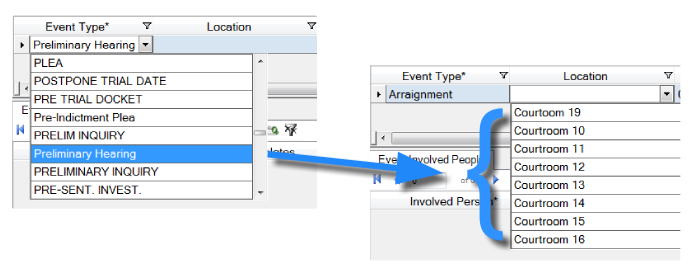
In this example of code partitioning, menu options for a Location field are filtered by the selection from the Event Type field. Only locations relevant to the Preliminary Hearing event type are displayed in the drop-down menu for Location. Courtrooms 1-9 and 17-18 are not used for preliminary hearings, so they do not appear.
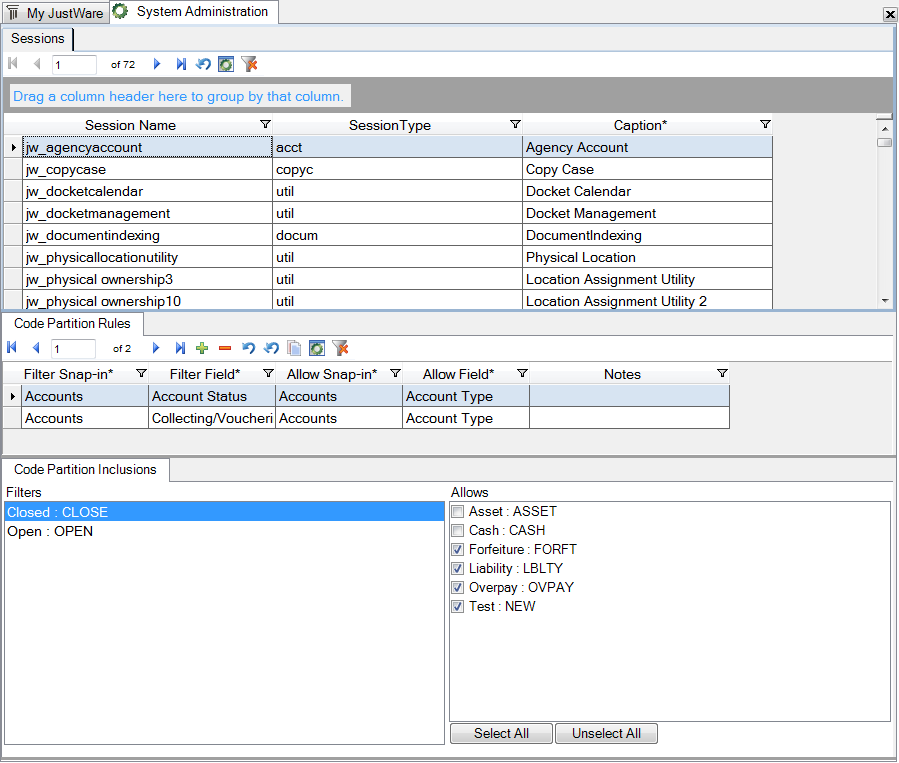
 to copy these settings to other sessions. Copy Record only works if the session you are copying the code partitioning rule to contains the same snap-ins and fields as the session you are copying from.
to copy these settings to other sessions. Copy Record only works if the session you are copying the code partitioning rule to contains the same snap-ins and fields as the session you are copying from.