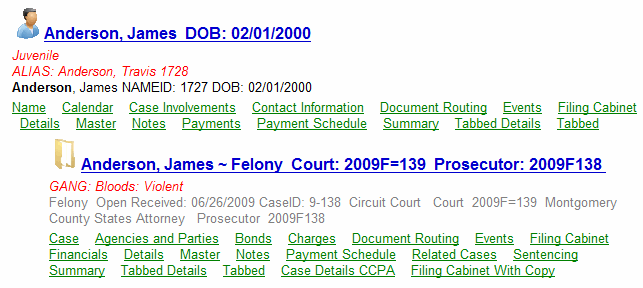
The Quick Search Configuration tool allows you to customize the quick search functions in JustWare, making searching as fast and efficient as possible. The Quick Search Configuration Tool allows you to configure what information is returned when you perform a Quick Search. Configuring Quick Search will provide you with more information on one screen. The Quick Search Configuration works with both name records and cases.
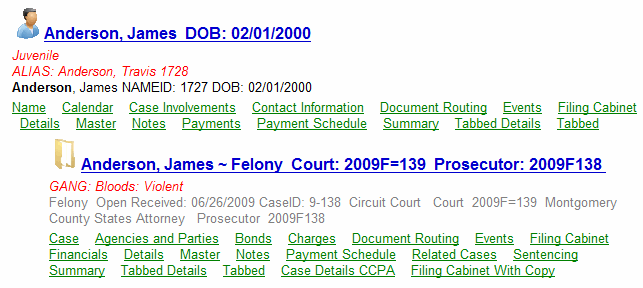
Customizing the quick search would be done for a number of reasons:
Configure how the JustWare Quick Search functions by using the Quick Search Configuration snap-in. This tool is used on an agency-by-agency basis by creating a new row for each agency.
Follow the steps below to configure the JustWare Quick Search.