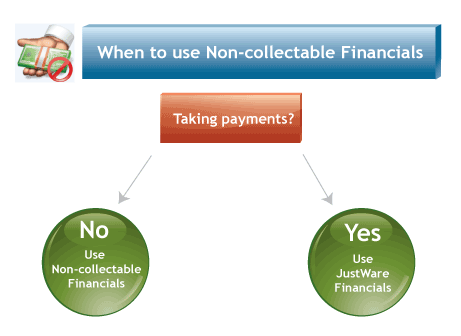
The Non-collectable Financials snap-in allows users who do not receive payments on financial obligations to keep a record of financial obligations. Records kept in this snap-in do not correspond to the accounting functions in JustWare.
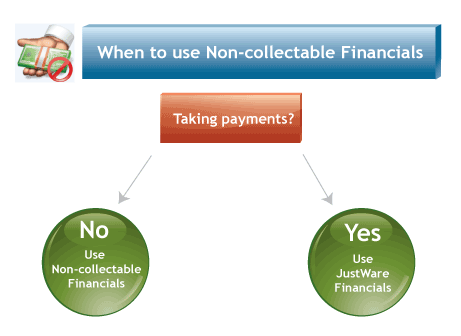
| Field | Description |
|---|---|
| Type | Select the type of financial you wish applied from the drop-down list provided. |
| Currency 1 | Specify the currency amount by typing in a numerical value. |
| Currency 2 | Specify the currency amount by typing in a numerical value.
Remember: As with all fields in JustWare, the
Currency 1 and Currency
2 fields can be renamed to represent any kind of
currency you want to track. |
Select the charge with which the case event is associated from the list. OR Select the case with which the event is associated. Once an event is created in a case session, the event appears in the Calendar snap-in in the name session of each person involved in the event. The Case field includes a hyperlink to the case with which the event is associated. | |
| Status | Select the status of the financial by selecting from the drop-down list provided. |
| Notes | Type any related notes in this free-text field. |
| Category | Select a category from the drop-down list. |
| Title | Enter a short title to help keep track of this record. |
| Date | Enter a date associated with this financial record. |