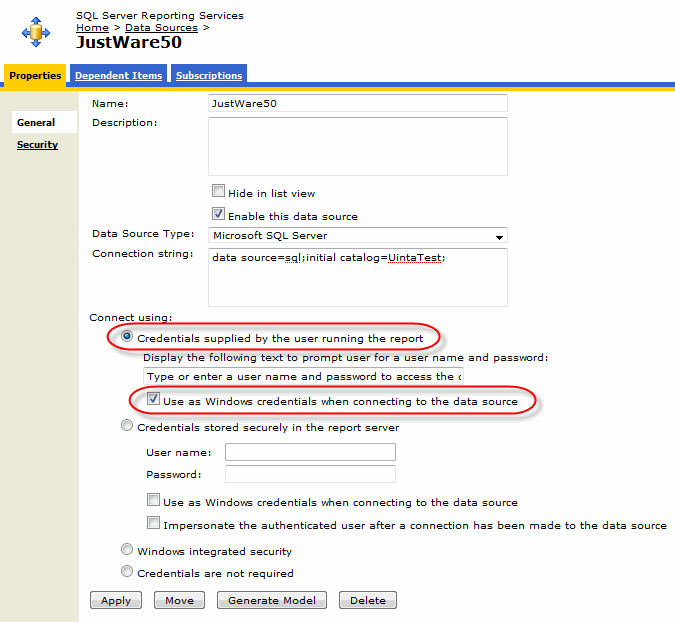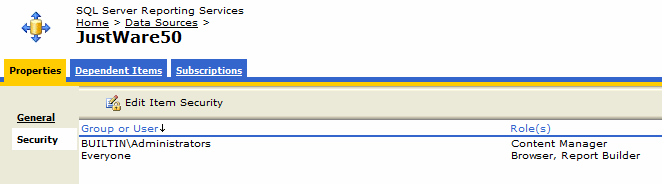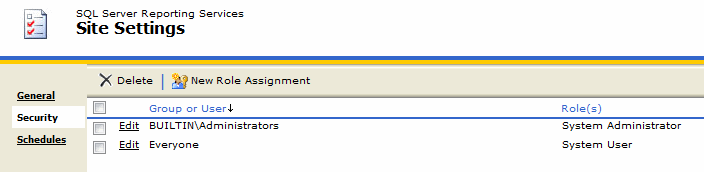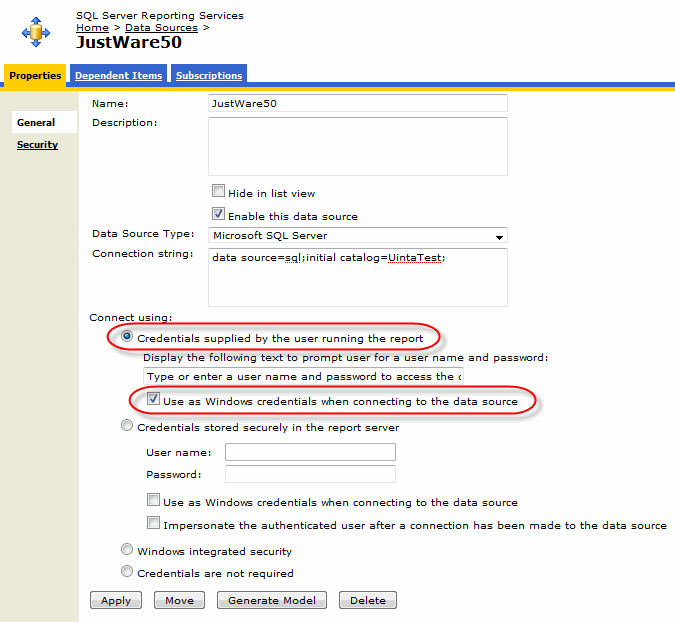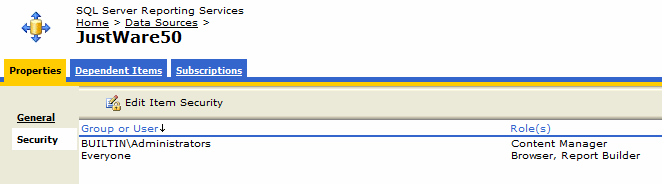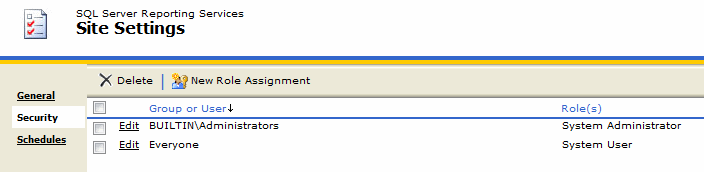JustWare uses SQL Server Reporting Services (SSRS) to create a powerful combination that
makes the convergence of reporting and case management possible. Reports deliver
hyperlinked, drill-down, and sorted data analysis to all types of system users.
Typically the report server runs on the same machine as the JustWare database. With a
large number of users, however, it may be beneficial to put the reporting server on
a dedicated machine. This scenario is possible with and without integrated security.
- Integrated Security: Make sure that you
are using it throughout the entire system. Both the SSRS web service and data
sources for SSRS will need integrated security enabled in addition to the
JustWare client, web server, and database instance. Integrated security only
works if all machines, including servers and clients, are on the same
domain.
- Non-integrated Security: If you need
to access the system from a non-domain machine, you need to configure your
system to not use integrated security. When SSRS is running on a separate
machine, an issue will occur where the Kerberos security will not allow
multiple hops with the same password hash.
Important: If you are using a separate server for SQL Reporting Services it
will be necessary to enable Kerberos Delegation. For instructions on how to set up
Kerberos Delegation, see the Installation Guide.
Follow the steps below to set up SSRS on a dedicated machine.