Two buttons appear to the right of the file name.
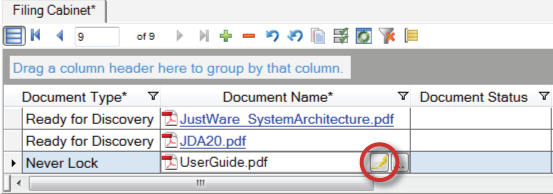
In this example from a filing cabinet snap-in, the first document row is in focus, and the two buttons appear on the right side of the Document Name field.
 button.
button.
The PDF & Image Editor opens.
Note: Pressing Ctrl while you click on a file will also engage the PDF
& Image Editor.